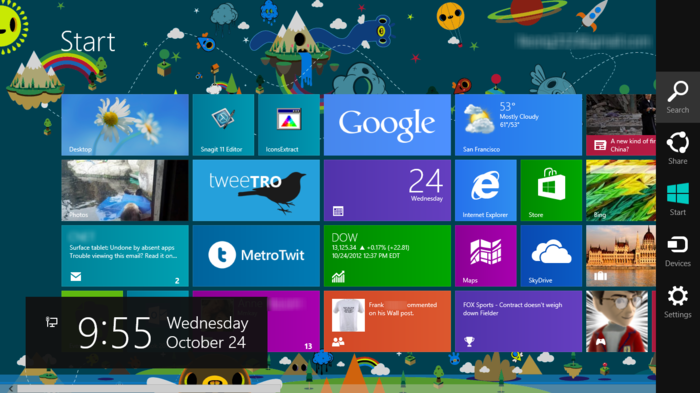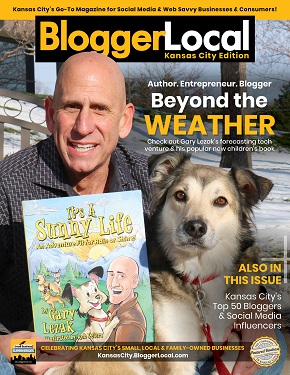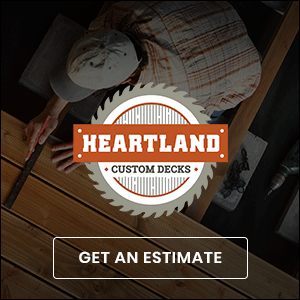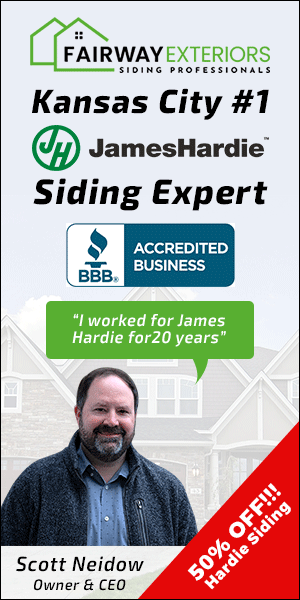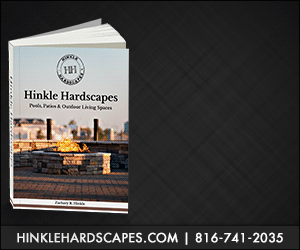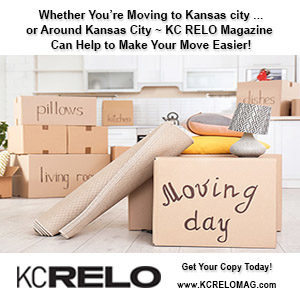Mainstream American does not understand Windows 8, and quite frankly some of them don’t want to understand. Consumers want their simplicity back, so we teamed up with Velocity Computer Tech to bring you the best and quickest Windows 8 Start Menu solutions. Microsoft left off the Start Menu in Windows 8 to force people to use the Start Screen, which believe it or not has several benefits, but lacks when it comes to quickly launching an application or finding a document when you are in your desktop.
At the moment searching your computer for files/document/programs seems like a difficult task, but the options below are a great aid to get what you want out of your PC.
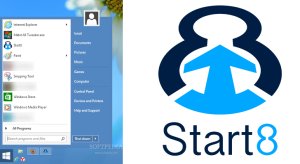 One of the things we recommend for people is to look at Start8, an app that is $4.99 and will give you some of the features you like from Windows 7. With this app, the Start menu will show in the traditional form, two panels with shortcuts to to your programs and folders to the left of the main panel. This app also gives you the option of selecting a theme, a menu style and other features. Just as in Windows 7, what items appear on the start menu, which ones appear as as menus and which ones as links. With this app you can still have access to the new features that came with Windows 8 and have the possibility to keep them or make them disappear in the settings.
One of the things we recommend for people is to look at Start8, an app that is $4.99 and will give you some of the features you like from Windows 7. With this app, the Start menu will show in the traditional form, two panels with shortcuts to to your programs and folders to the left of the main panel. This app also gives you the option of selecting a theme, a menu style and other features. Just as in Windows 7, what items appear on the start menu, which ones appear as as menus and which ones as links. With this app you can still have access to the new features that came with Windows 8 and have the possibility to keep them or make them disappear in the settings.
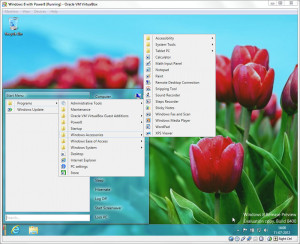 Another great option for those of us that are overwhelmed with the complexity of Windows 8’s Start Screen is Power8. This app is feee, and like Start8 it gives you your Start button in the usual spot on the desktop. Clicking it brings up the panels, and right clicking it triggers a pop-up menu that allows you to customize the software’s behavior. You can also set the Start Menu to automatically open open every time you log in. With this app you can also block all of Windows 8’s special features, but even what that option is enabled you can still still click the Windows key to go to the Start Screen or press Win+C to once again activate your Charms bar.
Another great option for those of us that are overwhelmed with the complexity of Windows 8’s Start Screen is Power8. This app is feee, and like Start8 it gives you your Start button in the usual spot on the desktop. Clicking it brings up the panels, and right clicking it triggers a pop-up menu that allows you to customize the software’s behavior. You can also set the Start Menu to automatically open open every time you log in. With this app you can also block all of Windows 8’s special features, but even what that option is enabled you can still still click the Windows key to go to the Start Screen or press Win+C to once again activate your Charms bar.
These two options are both simple and effective when it comes to getting back some of the options available before the update to Windows 8. If you do not want to download any apps and are interested in learning how to use the software properly and utilize its features correctly visit our friends at Velocity Computer Tech! They are offering one-on-one training sessions on Windows 8, and they can even change your operating system back to Windows 7 if you are unhappy with your latest update.
Contact Velocity Computer Tech at (816) 875-8324 or pop-in for a visit at their location
101 Armour Rd. N Kansas City, MO 64116 Mon – Fri between 9 AM and 6 PM
Providing solutions for everyday issues, Blogger Local Kansas City.