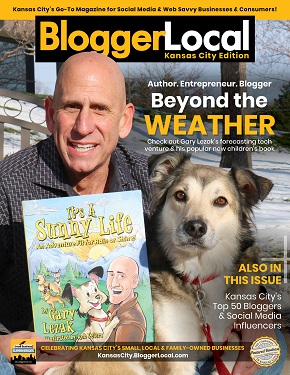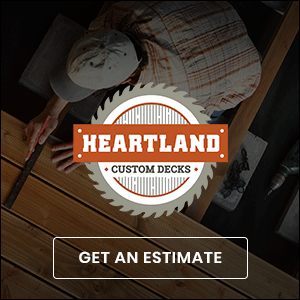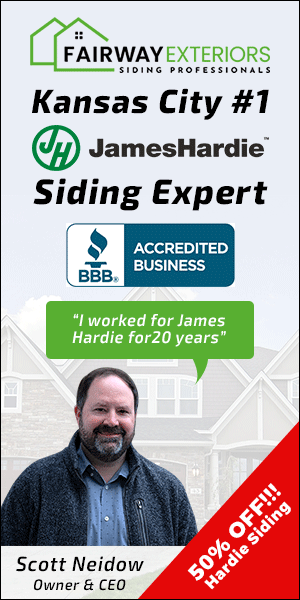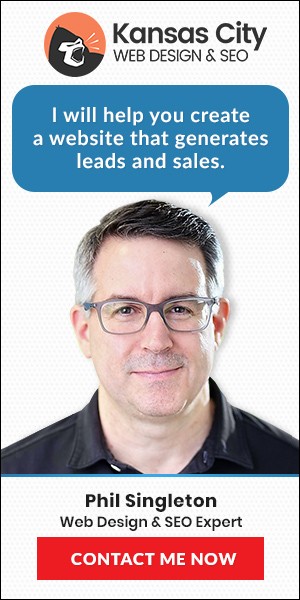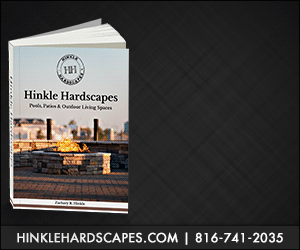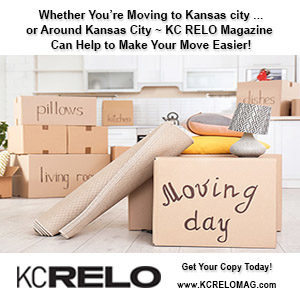When you’re computer is acting slow it can be one of many things… Ronnie P. had this problem, but since he did not know how to handle it, he took his computer to Velocity Computer Tech,premier Computer Repair in Kansas City. Our friends at Velocity took care of Ronnie and made sure his computer was virus free as well while they had his computer there. “The service was outstanding” he said, his problems were resolved and his speeds are once again back to normal.
If you find yourself with a slower than normal computer here are a few things you might want to try at home. If the problem persists, you will want to see an expert or purchase a new computer, or perhaps see refurbished computers in Kansas City.
First make sure you are virus/spyware free, if you are there are a couple of things you can do to get your computer working faster. If you’re using your computer for normal usage and not gaming, you don’t always need more RAM you just need to perform a few maintenance tasks.
1. If you haven’t cleaned your registry in a while, its necessary. Your registry holds all the information regarding updates, installs, un-installs etc. Each one of those events produces a “key”. That key needs your PC’s resources and free space. So, if you clean your registry, you make more resources available for speed. Do a registry scan, if you get more than 20 errors you should clean it.
2. Clear your Windows cache files, this is your temporary file. It can grow up to a large volume and stop your computer from using RAM properly. In a sense, slow it down by preventing it from using free space. Here is how to do this:
a. Quit Internet Explorer, Firefox, or any other web browser
b. Click Start, click “Control Panel”, and then double-click “Internet Options”.
c. On the General tab, click “Delete Files” under Temporary Internet Files.
d. In the Delete Files dialog box, click to select the “Delete all offline content” check box , and then click OK.
e. Click OK.
3. Manage your start-ups. Your excess CPU usage is due to too many programs running in the background. You can cut these to barebones by altering your msconfig. Here is how:
a. Open your Start menu.
b. Click Run
c. In the command screen type “msconfig.exe”
d. In the “system configuration utility”,click either “service” or “startup” tab
e. Uncheck all programs that your are no longer using.
f. Click “OK”
These are the quickest easy “at home” fixes. If these do not work give Velocity Computer Tech a call and schedule an appointment at (816) 875-8324.
Staying up to speed and never slowing down, your Kansas City Blog.